
It is highly likely while utilizing Excel’s Power Query to manipulate your data that you will run into instances where you would like to override values within an existing column based on some sort of logical test (such as an IF statement). While this is possible within Power Query, it is not very apparent since there is not a button in the Ribbon that allows you to create a formula to override current data.
Let’s walk through an example an see how we can modify some pre-generated M Language code to achieve our desired result.
Example: Overriding Bonus Column
The example data we’ll be using in the article example displays various employees who are eligible for an annual bonus. As you will notice there are different bonus programs that are either based on a percentage of salary or a provided static amount.
What we will be trying to do is override the Bonus column to calculate everyone’s bonus based on a percentage of Annual Salary. This will ensure that the the data within the Bonus column is not a mixture of percentages and amounts..
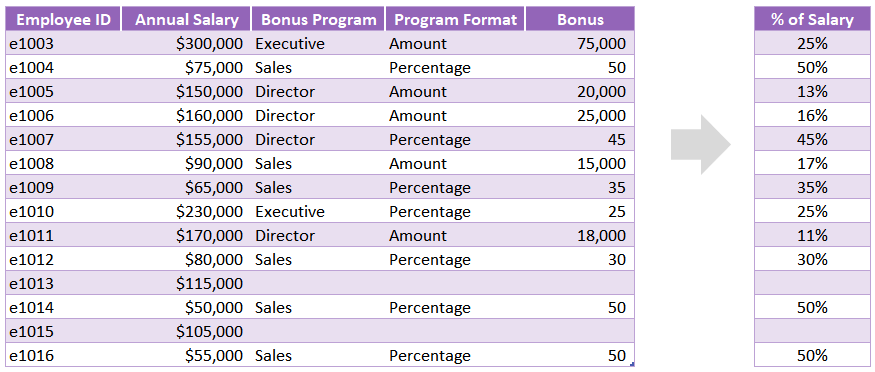
Creating the Query
Convert your data range into an Excel Table by one of the following methods
Keyboard shortcut: ctrl + t
Excel Ribbon: Insert Tab >> Table button
Click a cell inside your table and query the Table using Power Query
Excel Ribbon: Data tab >> Get & Transform Data group >> From Table/Range button
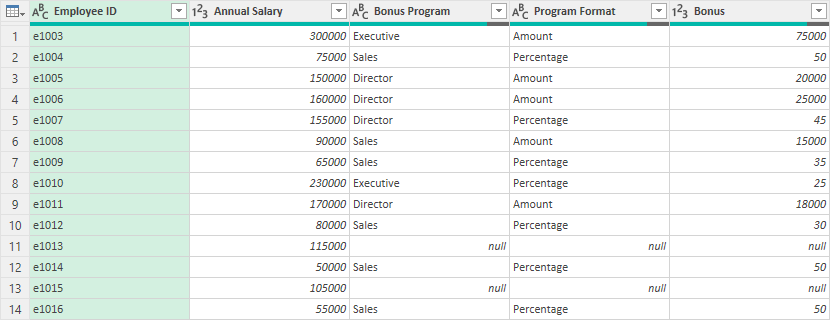
Create A Replace Values Command
If possible, I always like to try and have Power Query give me some starting code that I can modify if I’m needing to write custom code. Since Power Query already has a Replace Values feature, let’s start by right-clicking on the column we wish to modify and select Replace Values.
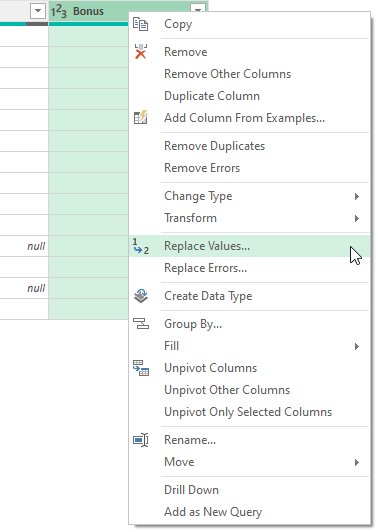
You should see a window pop-up asking for your Find/Replace values. You can quickly input two random values since we will be overriding these very soon.
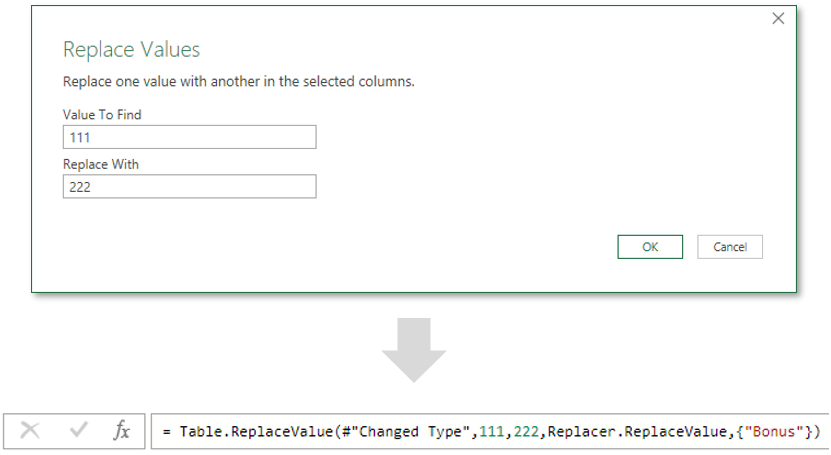
You should see a formula written similar to what is shown above, assuming you inserted this new Step after your auto-generated “Change Type” step. Now we have a good starting point to manipulate this formula to perform our desired Find/Replace based on a specific criteria.
Writing A Custom Replace Value Formula
Before we go through an modify the ReplaceValue function. It might be helpful to understand it’s inputs. The ReplaceValue function has the following 5 inputs:
Table.ReplaceValue
table (as table)
oldValue (as any)
newValue (as any)
replacer (as function)
columnsToSearch (as list)
Here is the custom M Language code we will be utilizing to accomplish our desired output:
= Table.ReplaceValue(#"Changed Type",each [Bonus] , each if [Program Format] = "Amount" then [Bonus]/[Annual Salary] else if [Program Format] = "Percentage" then [Bonus] / 100 else null, Replacer.ReplaceValue,{"Bonus"})
Keep reading on as I describe what I used the values shown above for each of the inputs in the ReplaceValue function.
Table: # “Changed Type”
This references the state of the table you would like to perform this function off of. In most cases, this will be the name of the prior step in your Applied Steps list. In this case, I am applying this find/replace step after a step named “Changed Type”.
OldValue: Each [Bonus]
This part of the function is the “Old Value”. By starting with the word “each”, you’re indicate that you would like to replace each cell within the [Bonus] column (note: brackets indicate the reference of a table column).
NewValue: Each If…..
Now to the fun part. Again, we will start with the word “each” to indicate we want this formula applied to every cell. We’ll next need to proceed with our logical formula. In this case we’ll utilize and IF/THEN formula to produce our desired result. The logic reads like this:
IF [Program Format] = "Amount" THEN
[Bonus] / [Annual Salary]
ELSE IF [Program Format] = "Percentage" THEN
[Bonus] / 100
ELSE
null
Replacer: ReplaceValue
Indicate what type of data you want to target (ie ReplaceValue or ReplaceText)
ColumnsToSearch: {“Bonus”}
This is the column (or list of columns) that we are going to perform the find/replace within.
A Little Bit of Clean Up
Now that we got our desired numbers calculated in the Bonus column, let’s add a few more steps to clean up the data table a bit.
Rename Column
I rename my Bonus column to read “Bonus %” since all the values are not in percentages. Here is the M language code for this step:
= Table.RenameColumns(#"Calculate Bonus %",{{"Bonus", "Bonus %"}})
Format Bonus % Column
Now that all the values in the Bonus column are percentages, it makes sense to format the entire column as a percentage type. Here is the M language code for this step:
= Table.TransformColumnTypes(#"Renamed Columns",{{"Bonus %", Percentage.Type}})
Remove Column
Finally, we’ll remove the Program Format column, since it is not necessary to include anymore as all the bonuses have been converted into percentages. Here is the M language code for this step:
= Table.RemoveColumns(#"Changed Type1",{"Program Format"})
End Result
The end result after the query has been refreshed is shown below. This data is much more easy to report out on as the bonus information now displayed using the same metric for every employee.
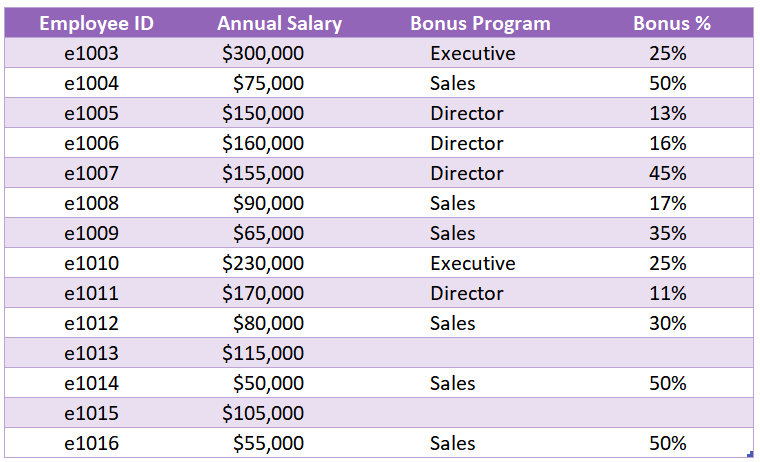
I Hope This Helped!
Hopefully, I was able to explain how you can use […]. If you have any questions about this technique or suggestions on how to improve it, please let me know in the comments section below.

About The Author
Hey there! I’m Chris and I run TheSpreadsheetGuru website in my spare time. By day, I’m actually a finance professional who relies on Microsoft Excel quite heavily in the corporate world. I love taking the things I learn in the “real world” and sharing them with everyone here on this site so that you too can become a spreadsheet guru at your company.
Through my years in the corporate world, I’ve been able to pick up on opportunities to make working with Excel better and have built a variety of Excel add-ins, from inserting tickmark symbols to automating copy/pasting from Excel to PowerPoint. If you’d like to keep up to date with the latest Excel news and directly get emailed the most meaningful Excel tips I’ve learned over the years, you can sign up for my free newsletters. I hope I was able to provide you some value today and hope to see you back here soon! - Chris